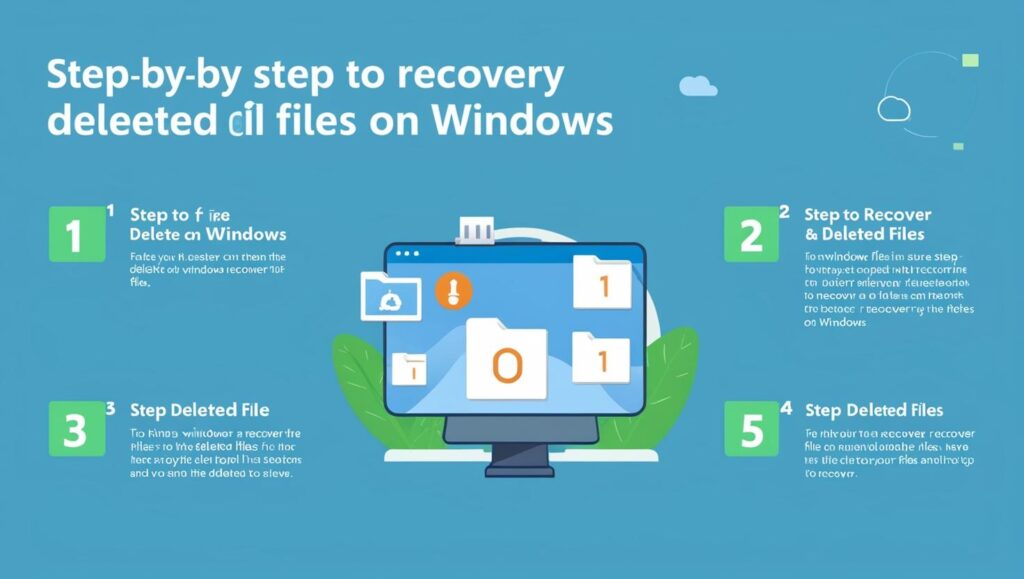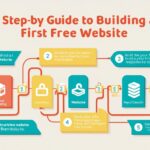In the digital age, accidentally deleting important files is a common mishap that can leave users stressed and scrambling for solutions. Fortunately, recovering deleted files on Windows is often possible, thanks to a variety of built-in tools and third-party software. This article provides a comprehensive guide on how to retrieve lost data, offering step-by-step instructions for both novice and experienced users alike.
Navigating the Labyrinth of Deleted File Recovery
In the complex world of data management, recovering deleted files can often seem like navigating a labyrinth. Understanding the technical nuances of file deletion is crucial: when a file is deleted on Windows, it is not immediately erased from the disk. Instead, the operating system marks the space occupied by the file as available for new data. This means that, until new data overwrites the original file, there is still a chance for recovery. This technical detail is pivotal for users who need to act quickly to retrieve their data.
The first step in recovering deleted files often involves exploring the Recycle Bin, Windows’ first line of defense against accidental deletions. Files moved to the Recycle Bin can be easily restored with just a few clicks. However, if the files have been permanently deleted, either by emptying the Recycle Bin or bypassing it altogether with a shift-delete command, more advanced methods will be required. It’s important to note that the quicker the attempt to recover a file, the higher the likelihood of successful restoration, as the chance of data being overwritten increases over time.
Beyond the Recycle Bin, Windows offers additional built-in options, such as File History and System Restore, which can help retrieve older versions of files. File History is a backup feature that automatically saves copies of files from specific folders, allowing users to restore previous versions. Meanwhile, System Restore can revert the system to a previous state, potentially bringing back deleted data. However, these options rely on prior configuration and regular updates, which users should ensure are in effect to safeguard their data.
Step-by-Step Guide to Restoring Lost Windows Files
Step one in the recovery process is to check the Recycle Bin. Simply open the Recycle Bin from the desktop or Start menu, locate the deleted file, right-click on it, and select ‘Restore.’ This action will return the file to its original location. If the Recycle Bin does not contain the desired file, proceed to explore the File History feature. Access File History by typing “File History” into the search bar, select “Restore your files with File History,” and navigate through the saved versions to restore the needed file.
In situations where neither the Recycle Bin nor File History holds the solution, consider employing third-party recovery software. There are numerous reliable tools available, such as Recuva, EaseUS Data Recovery Wizard, and MiniTool Power Data Recovery. These programs can scan your drive for recoverable files and guide you through the restoration process. Usually, the process involves selecting the drive where the file was last located, initiating a scan, and then choosing which files to recover.
If all else fails, System Restore might be the last resort. This feature is particularly useful if the deletion was caused by a system change or software update. Access System Restore by typing “Create a restore point” in the search bar, clicking on “System Restore,” and following the prompts to select a restore point prior to the file’s deletion. However, use this option with caution as it may undo recent changes to system settings and installed applications.
Successfully recovering deleted files on Windows can feel like solving a complex puzzle, where understanding the available tools and acting swiftly is key. By following the outlined steps, users can increase their chances of retrieving lost data, mitigating the impact of accidental deletions. In a world where data is invaluable, equipping oneself with the knowledge of file recovery processes is an essential part of digital literacy.